GitHub token authentication
Mon 02 Oct 2023Why do I need to do this?
For ✨security✨...
From August 2021, GitHub announced they would not be allowing password authentication when using the command line to interact with github.com [^1].
This means that in order to interact with GitHub from the command line you have to create an "authentication token".
What are authentication tokens?
An Authentication Token (auth token) is a piece of information that verifies the identity of a user to a website, server, or anyone requesting verification of the user’s identity.
-- Twilio [^2]
How do I create an authentication token?
Visit https://github.com/settings/tokens. This can also be found by navigating to "Settings>Developer Settings>Personal access tokens>Tokens (classic)"
You can then create a new token with the "Generate new token (classic)" button. You can also create fine-grained tokens for individual repositories, but for general use classic tokens are easier
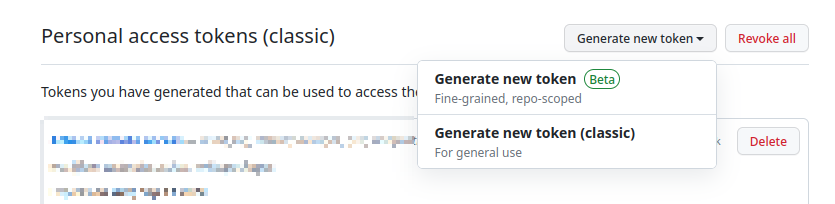
After you have pressed this button, you may be prompted for 2-factor authentication. Once you have authenticated, you should see a screen like this:

There are three things you want to set here:
- Give your token a meaningful name! For example, if you plan to use it on DCS computers for the academic year starting in 2023, you could call it "DCS machines 2023-24".
- Set an expiry date for your token. For convenience, you can set it to last a year using the custom date picker. Note there is a limit on how long tokens can last.
- Select the scopes for the token. A possible general set of scopes for most tasks is:
repoworkflowwrite:packagesgistnotificationsuserwrite:discussionaudit_logproject
Once you have set all these fields, click the green "Generate token" button at the bottom of the page. After the button is pressed a screen like this should be shown:
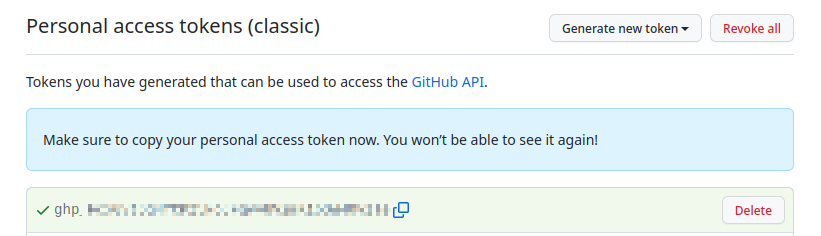
The generated token should start with a ghp_ prefix. You must copy this token now!
You won't be able to see it once the page closes
This token acts like a password! You shouldn't show anyone it, and should revoke it if anyone sees it. To delete a token, click the delete button on the tokens page.
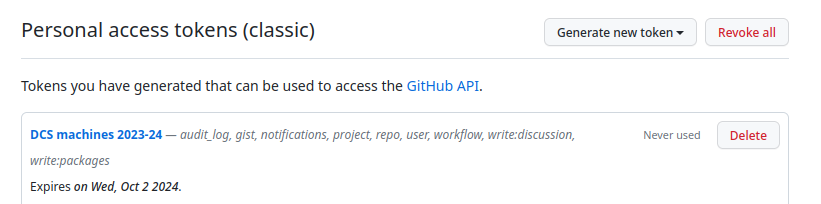
You can also read a different set of instructions for this process on the GitHub website [^3].
How do I use it on my computer?
Once you have generated a token, you need to add it to the machine you intend to use it on. There are various ways to do this, and which way depends on what your threat vectors are, and how much setup you are willing to do.
In this tutorial, we will use the git credential store helper. This stores the token
in a plaintext format in your home directory. In some ways this is not ideal, but since
the file permissions are set to only be readable to your user account, and tokens can
easily be revoked if compromised it is generally and acceptable thing to do.
To store your token, in a terminal type [^4]:
Then, make a commit or otherwise interact with the GitHub site from the command line. You will be prompted for your username and password. Enter the email address for your GitHub account for the username, and paste the token as the password.
You should then be able to make commits in future without being prompted for your credentials again.
What did that just do? (Optional)
To see where your credentials are stored, in a terminal type:
This will open the file, and you should be able to see your email and token in this file.
You can also confirm the file permissions for this file as readable only by you by typing in a terminal:
|
Which should print something similar to:
-rw------- 1 <username> <username> 85 <date> .git-credentials
References
- [^1] https://github.blog/changelog/2021-08-12-git-password-authentication-is-shutting-down/
- [^2] https://www.twilio.com/docs/glossary/what-is-an-authentication-token
- [^3] https://docs.github.com/en/authentication/keeping-your-account-and-data-secure/managing-your-personal-access-tokens#creating-a-personal-access-token-classic
- [^4] https://stackoverflow.com/a/64632086